Subtask nodes are used to execute a task until the nodes inside the task are successfully executed. The execution will depend on the condition that is provided for the node. In Jiffy, Sub Task consists of two nodes and they work as a group:
- Start Sub Task: This node indicates the start of Sub Task.
- End Sub Task: This node indicates the end of Sub Task.
Uses
In JIFFY.ai, if a group of nodes needs to be executed until some criteria
is met, the user can use sub task nodes.
The Sub Task node can be used either in an existing task or a
new task.
Properties Of Start Sub Task Node
- Double-click on the Start Sub Task node.
- Name: Name of the node. A default name is displayed in this field,
which the user can edit according to the task and the intent of
using the node.
- Description: A short note on the purpose of the node.
- Sub Task Type: Upon selecting the Wait Until option from this list box, the Sub task node will wait until all the nodes between Start Sub
Task node and End Sub Task node are executed and then further
proceeds with the next operation.
- Loop Count (Max): The user must define the maximum number of times
that the subtask has to run.
- Total Wait Time (Sec): The user must define the total wait time in
seconds for the subtask nodes execution. If the subtask executes successfully, it does not wait for the specified wait time and comes out of the loop and then executes the succeeding nodes.
- Delay (in seconds): The user must define the interval time in
seconds between each subtask loop. If the subtask execution is failed, it waits for the specified delay value and then proceeds with the execution of the next loop.
When a user executes a task having the Delay in Seconds value
more than Total wait time value, the following error message is
displayed upon clicking the **Start Sub Task** node:
"Delay(in seconds) is greater than the total wait time provided."
Properties Of End Sub Task Node
- Name: Name of the node. A default name is displayed in this field,
which the user can edit according to the task and the intent of
using the node.
- Description: A short note on the purpose of the node.


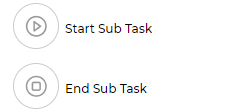
.png)
.png)