
Admin Activities-FAQs
Last Updated: Nov 26, 2021

Last Updated: Nov 26, 2021
- If there is any issue with Rabbitmq like rabbitmq crash/rabbitmq logs are consuming disk space then rabbitmq stop/start process to be followed after jiffy application stop for rabbitmq setup/clearing logs
- If there is an issue where nginx logs are consuming disk space then nginx stop/start process need to be followed to clear logs after jiffy application stop
Contact Admin for the URL and login credentials.
$supervisorctl stop all
$supervisorctl stop "process name"
$history |grep export
$export="paste the export key"
$supervisorctl start all
$supervisorctl status
Grafana provides charts, graphs, and alerts for the web when connected to supported data sources. In the Grafana, user can view the all logs for Jiffy, anthil,coral,filesercer,gus etc. as per Jiffy application.https://trainees.saas-1.jiffy.ai/grafana
For example Loki, then select the log label dropdown as Loki and press Enter. Now it displays all the logs.
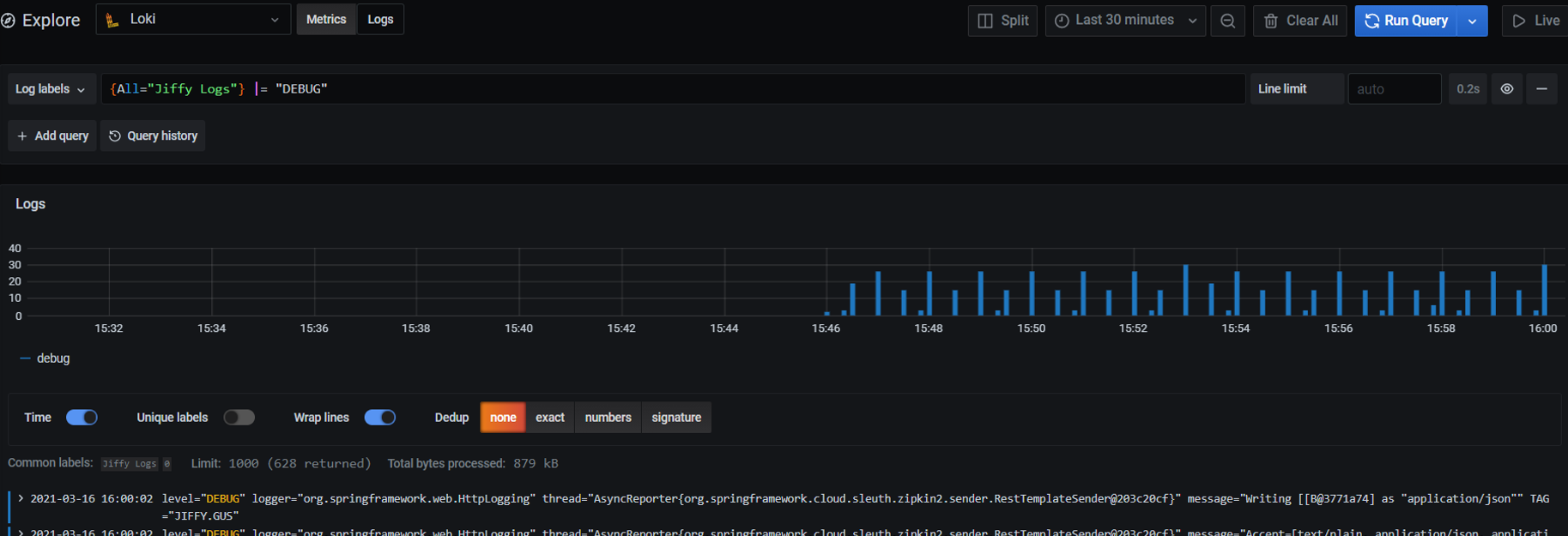

{All="process name you wanted to see the logs"} |="ERROR"
The Grafana is not available from Jiffy 4.6 release. In this case, the Kibana was introduced to see all the error logs for all the processes.
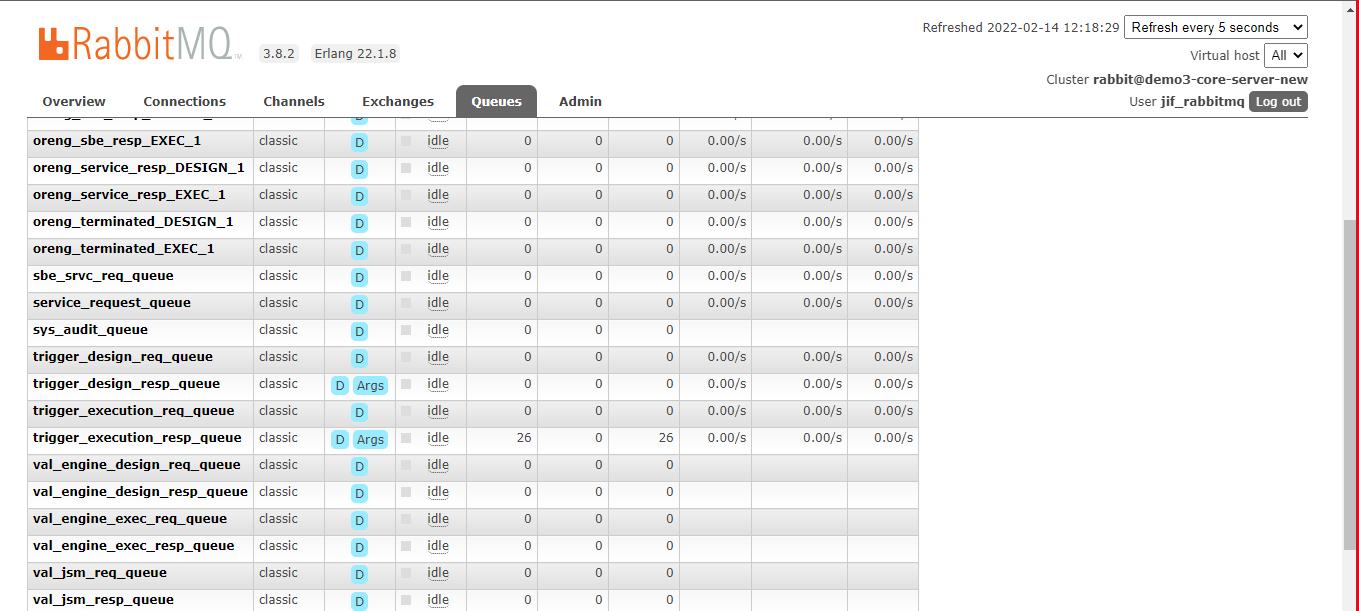
netsh http show sslcert > filepath
C:\Windows\system32> netsh http show sslcer
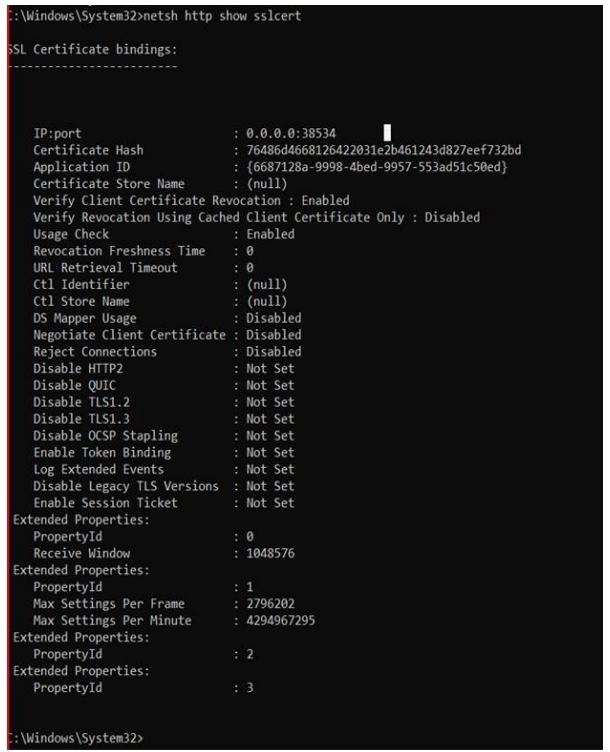
netsh http delete sslcert ipport=0.0.0.0:385xx
CertUtil -f -importPFX My C:\Users\PIPL-IT-169\Downloads\certificatebot.pfx
CertUtil -f -addstore My C:\Users\PIPL-IT-169\Downloads\certificatebot.crt
C:\jiffyservice\config.yml
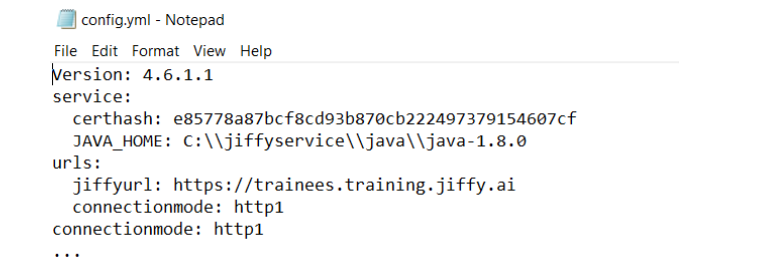
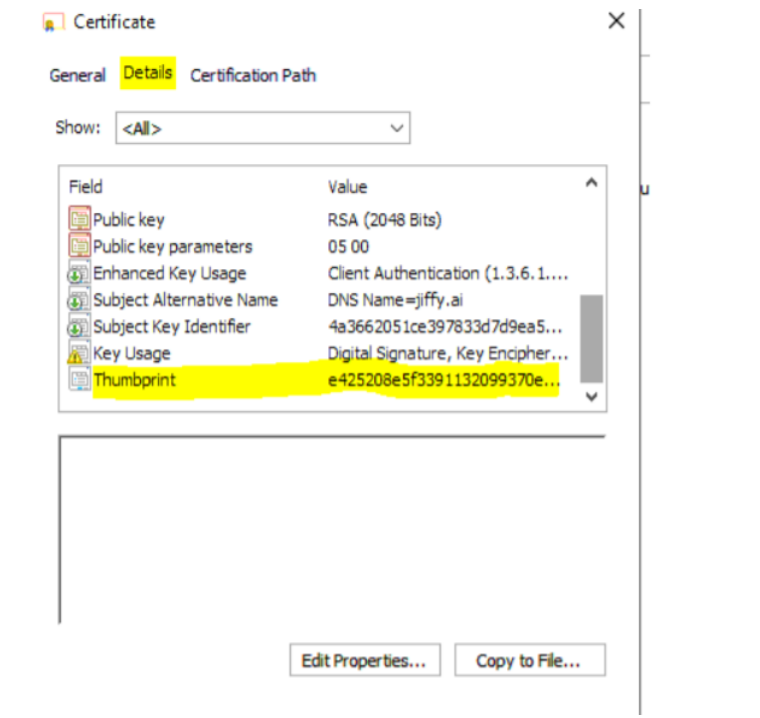
- cd C:\jiffyservice
- "C:\jiffyservice\java\java-1.8.0\bin\keytool.exe" -v -list -storetype pkcs12 -keystore
- C:\Users\PIPL-IT-169\Documents\certificatebot.pfx
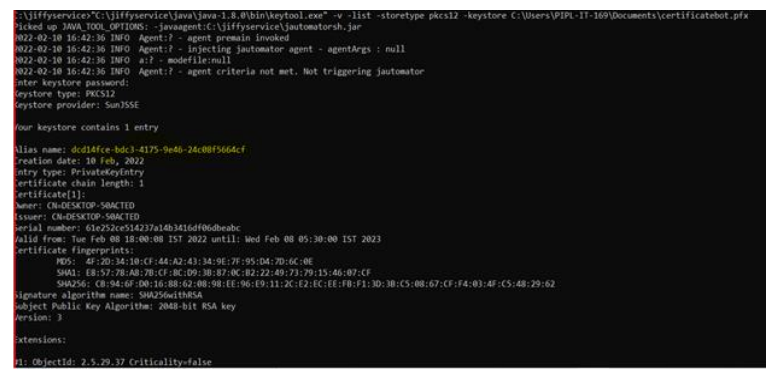
The above command will create ssl-server.jks file which should be placed in C:\jiffyservice folder ."C:\jiffyservice\java\java-1.8.0\bin\keytool.exe" -importkeystore -srckeystore C:\Users\PIPL-IT-169\Documents\certificatebot.pfx -srcstoretype pkcs12 -srcalias dcd14fce-bdc3-4175-9e46-24c08f5664cf - destkeystore ssl-server.jks -deststoretype jks -deststorepass changeit -destkeypass changeit -destalias ssl
C:\jiffyservice\java\java-1.8.0\bin\keytool.exe -list -v -keystore c:/jiffyservice/ssl-server.jk