
Task
Last Updated: May 10, 2022

Last Updated: May 10, 2022
I am trying to schedule the task to run every day at 12:30 PM. But the bot is not running. The status is marked as INVALID in the Execution History page.
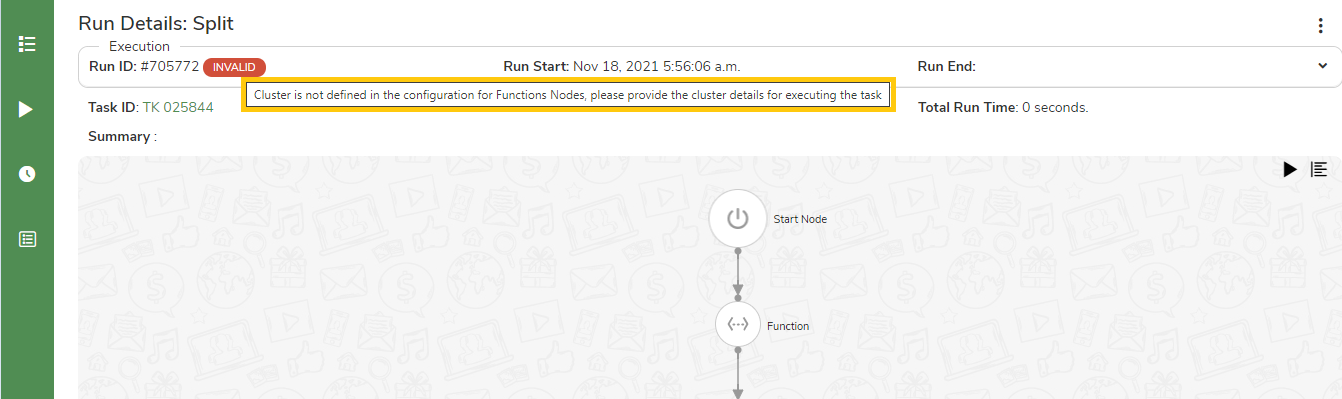 This error occurs when the task is scheduled to be executed using the Developer bot. The tasks that are executed from Run tasks or Scheduler execute only on the Execution bots provided in the cluster.
Assign a cluster to the task and schedule.
To know more about Execution bots and clusters, visit the following links.
This error occurs when the task is scheduled to be executed using the Developer bot. The tasks that are executed from Run tasks or Scheduler execute only on the Execution bots provided in the cluster.
Assign a cluster to the task and schedule.
To know more about Execution bots and clusters, visit the following links.
When I execute the task I get this error “Task is getting executed using developer bot and hence failed to lock/unlock the machine. Please execute the task from ‘Task execution’ or use ‘Execute in Cluster’ option.
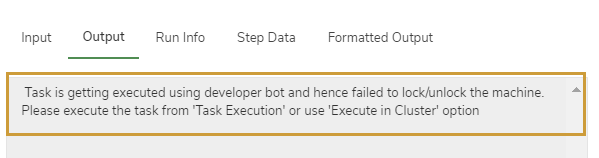 This error occurs when after the node execution, the machine where the task is executed needs to be locked. As the task is getting executed on the developer bot hence cannot lock/unlock the machine.
Toggle the Lock after Run to Off in the Properties tab for the node and execute the task.
Otherwise, execute the task in Cluster with execution bot assigned to it.
This error occurs when after the node execution, the machine where the task is executed needs to be locked. As the task is getting executed on the developer bot hence cannot lock/unlock the machine.
Toggle the Lock after Run to Off in the Properties tab for the node and execute the task.
Otherwise, execute the task in Cluster with execution bot assigned to it.
I tried to run the task I created but it is showing an error message as "Error while getting response from File Server. Please contact JIFFY Admin".
If the error persists, contact jiffy-support@jiffy.ai.
Facing an error "There is not enough space on the disk" when running a task.
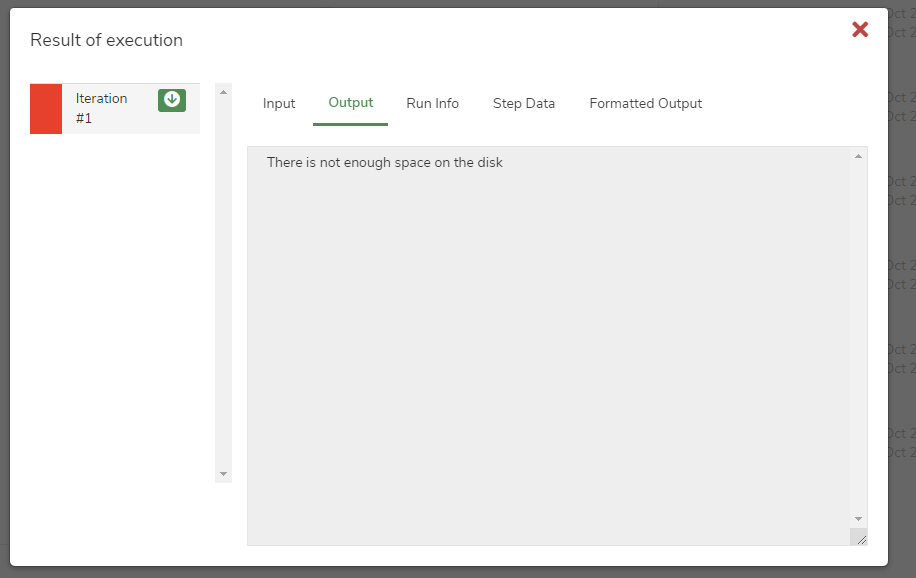 This error occurs when free disk space is insufficient. Temporary files are created in the client machine during various bot activities. These files can be deleted to free up disk space.
Create the windows batch scripts described below and schedule them to clear the files. Follow the steps mentioned here to schedule the scripts.
This error occurs when free disk space is insufficient. Temporary files are created in the client machine during various bot activities. These files can be deleted to free up disk space.
Create the windows batch scripts described below and schedule them to clear the files. Follow the steps mentioned here to schedule the scripts.
ForFiles /p "C:\Users\
\jiffy\UIExecutions\run" /s /d -1 /c "cmd /c rd /s /q @file"
ForFiles /p "C:\Windows\Temp" /s /d -1 /c "cmd /c rd /s /q @file"
Run this as administrator to avoid permission issues.
Tasks not executing and no change in status in Bot console..
This can occur due to multiple reasons, one of them being that jiffyurl is not correct in config file C:\jiffyservice\config.yml. For example, the following jiffyurl is incorrect as it has https:// twice.
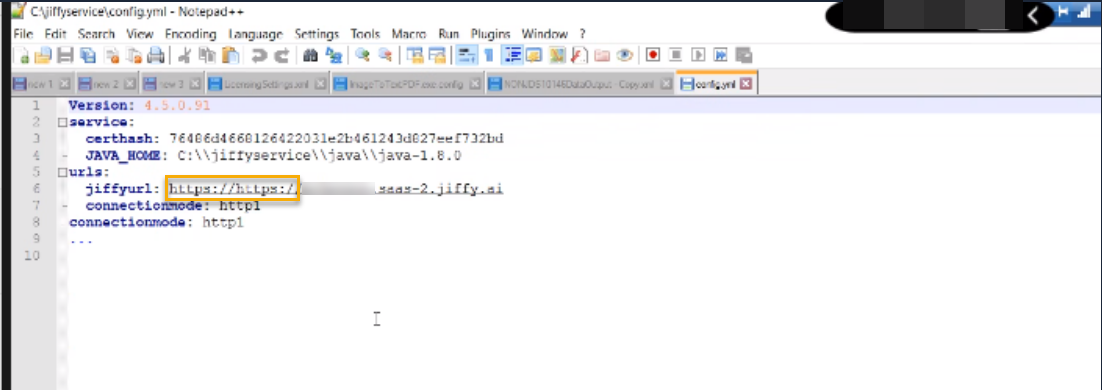
Facing an error “There is not enough space on the disk" or “500 Internal Server Error" when running a task.
 This error occurs when free disk space is insufficient. Temporary files are created in the client machine during various bot activities. These files can be deleted to free up disk space.
Create the windows batch scripts described below and schedule them to clear the files.
Follow the steps mentioned here to schedule the scripts.
Runs Folder:
This is the location where the BOT execution scripts and associated files are created. One day's old entries are cleaned up by the following script every day.
This error occurs when free disk space is insufficient. Temporary files are created in the client machine during various bot activities. These files can be deleted to free up disk space.
Create the windows batch scripts described below and schedule them to clear the files.
Follow the steps mentioned here to schedule the scripts.
Runs Folder:
This is the location where the BOT execution scripts and associated files are created. One day's old entries are cleaned up by the following script every day.
ForFiles /p "C:\Users\ <username>\jiffy\UIExecutions\run" /s /d -1 /c "cmd /c rd /s /q @file"
ForFiles /p "C:\Windows\Temp" /s /d -1 /c "cmd /c rd /s /q @file"
Run this as administrator to avoid permission issues.