
Excel Node
Last Updated: May 10, 2022

Last Updated: May 10, 2022
When I am executing the Excel node, I am getting the error as "Process exited with error...class not registered...".
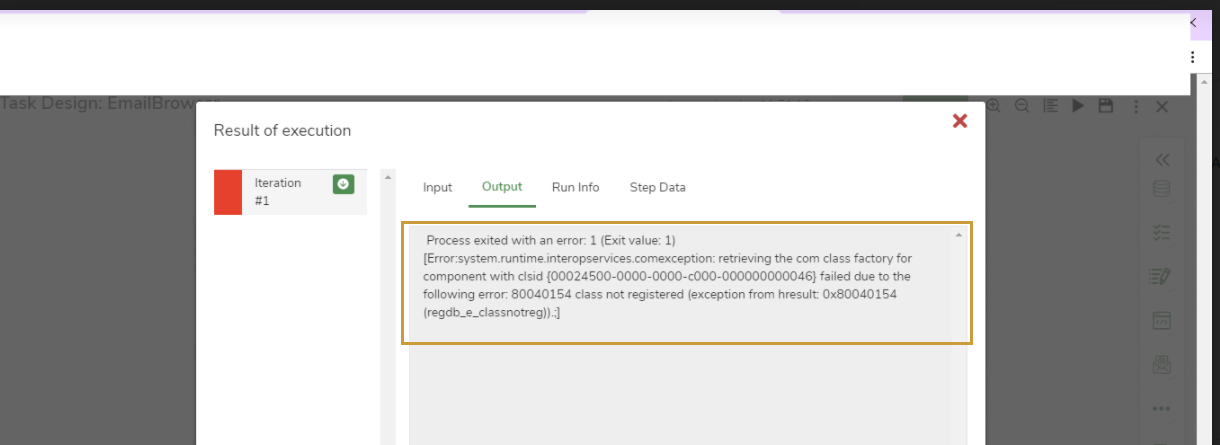 This error occurs when you do not have licensed Microsoft Excel installed on the bot machine you are executing the excel node.
Install Microsoft Excel and rerun the task. If licensed and the error persists, check if it is activated and logged in with the right credentials.
This error occurs when you do not have licensed Microsoft Excel installed on the bot machine you are executing the excel node.
Install Microsoft Excel and rerun the task. If licensed and the error persists, check if it is activated and logged in with the right credentials.
When trying to open an excel file using the excel node, I am getting a popup “We can’t update some of the links in your workbook right now….”
I am unable to proceed until the Continue button is clicked, because of which excel automation fails.
 To suppress the message and to automatically update the links, follow these steps:
To suppress the message and to automatically update the links, follow these steps:
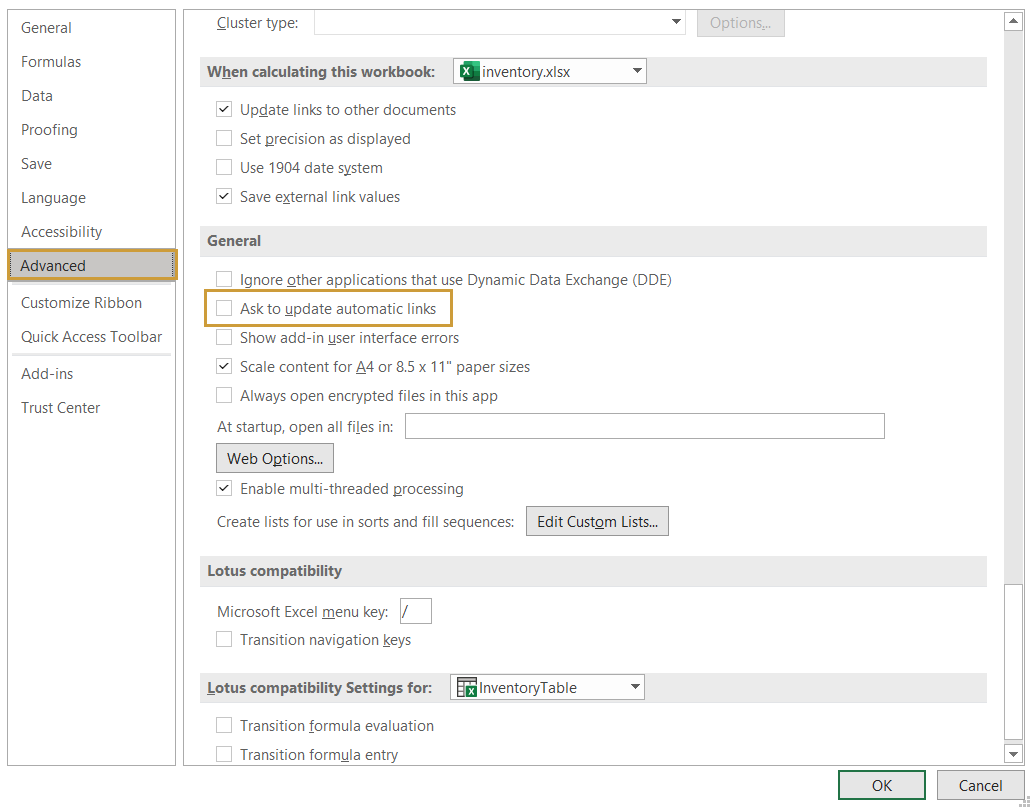
Tasks are failing due to permission issues while opening the files.
 Check if the folder that is used has required permissions. If not, provide full control access to the bot user.
Perform the following steps to provide full access.
Check if the folder that is used has required permissions. If not, provide full control access to the bot user.
Perform the following steps to provide full access.
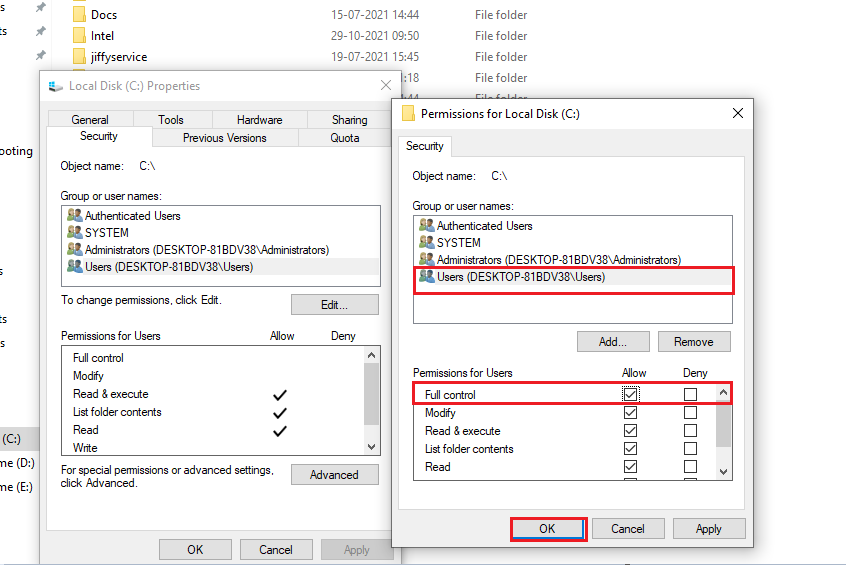
I have licensed Office 365 and have logged in to my account successfully, yet when using excel node, getting “Process exited with an error … InvalidCastException” error.
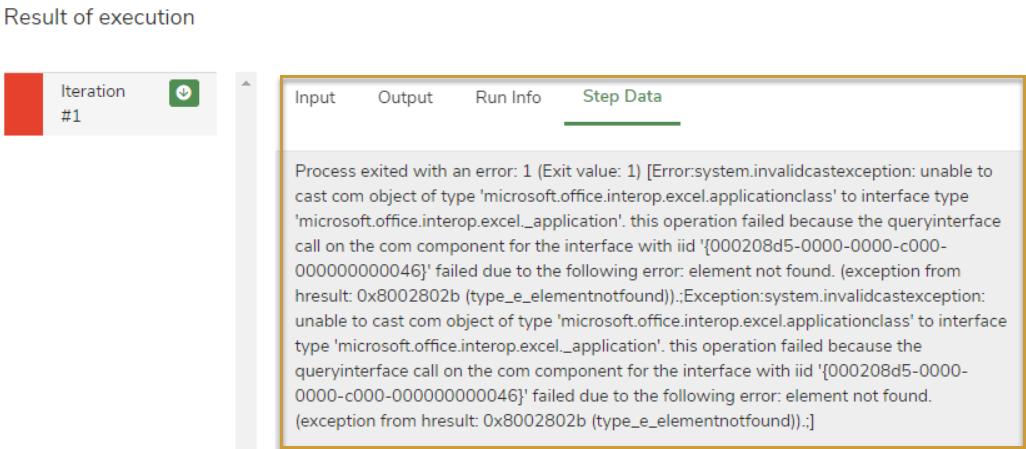 This error can occur due to multiple reasons.
This error can occur due to multiple reasons.