
Mapping
Last Updated: May 10, 2022

Last Updated: May 10, 2022
Mapping helps in passing data from preceding nodes to the succeeding nodes.
The output variable of each node is available to be mapped as input in all the subsequent nodes.
Click the link between two nodes. Edit Mapping Data window opens. You can select the node from where you want to map the elements in the dropdown on the top of the left panel in the mapping screen. All the preceding nodes get listed here. All the output variables of the selected node get listed on the left-hand panel of mapping screen. You can select the value and pass them to current node.
There are two types of mapping windows based on the nodes.
You can map elements in any order and need not match with the order in the tree structure.
You can select the parameter to be mapped from right-hand panel and pass value to it from the preceding nodes using ELEMENT MAP option.
Right- hand panel of the window displays parameters of the current node.
Press Ctrl on the keyboard to deselect any parameter.
Mapped elements are listed at the bottom with the Types of Mapping, From Where, Output Name, What to get, Which All, and Where to put? fields.
.png) icon against each mapped element to delete.
icon against each mapped element to delete.The following four types are available:
Required parameters are mapped from left-hand panel to the right-hand panel and the corresponding values are passed.
Select Easy from the Type of Mapping drop-down.
From Function node, select the fileID from the output variable on the left-hand panel and pass it to the parameter pdfFID of Doc Reader node on the right-hand panel.
XPath (XML Path Language) of a particular element is mapped to the current node.
Select XPath from the Type of Mapping drop-down.
The Type of Mapping for UID in Email node is always XPath.
A constant value is mapped to the current node.
In Doc Reader node, the values for Location, Password, and Category are passed as constants.
Javascript is used to write expressions to map the values.
.png) icon. Editor window opens.
icon. Editor window opens..png) icon to close.
icon to close.Expression Mapping is used to send emails to multiple email IDs by defining them as variables.
Easy Map is used when the parameters of both left-hand panel and right-hand panel are similar.
Select the root element and click the EASY MAP button.
All the elements are mapped if the Xpath of elements in left-hand panel are matching with the right-hand panel.
.png)
.png)
.png)
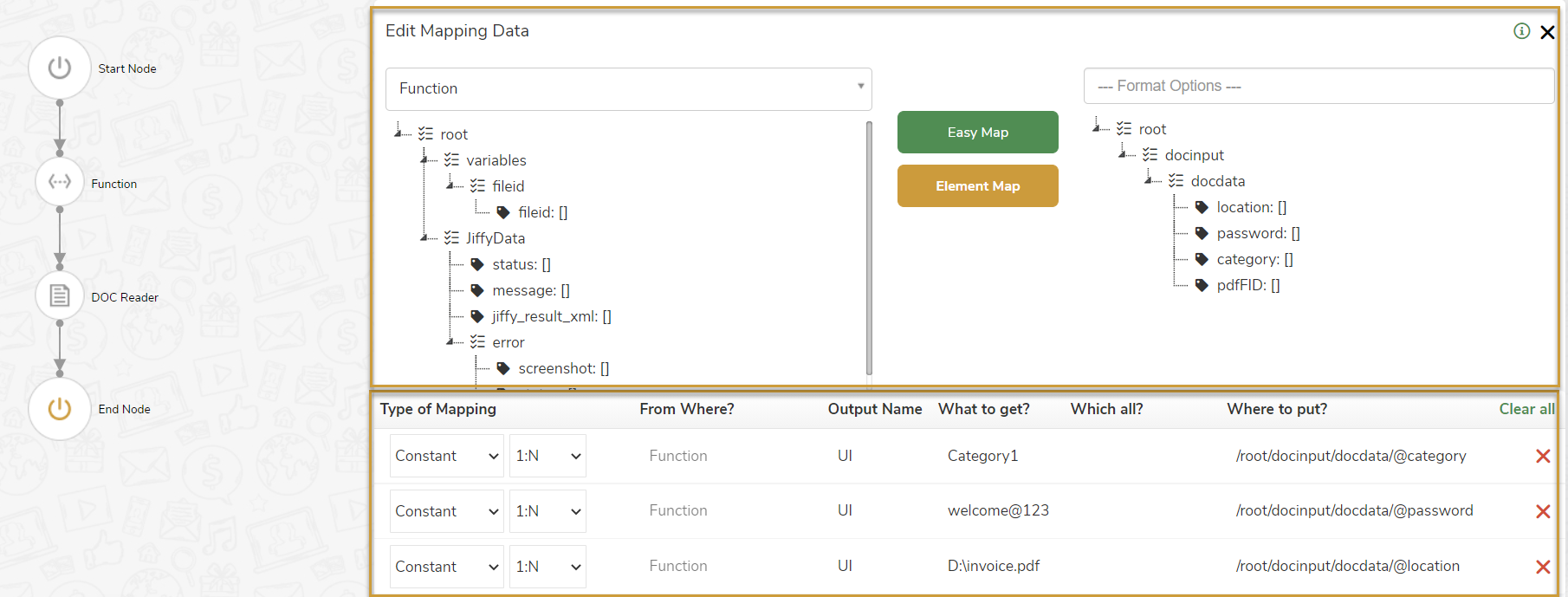
.png)
.png)
.png)