
Jiffy Client Installation
Last Updated: May 10, 2022

Last Updated: May 10, 2022
When I start the Developer Bot I get the error "Connection to Jiffy Server failed".
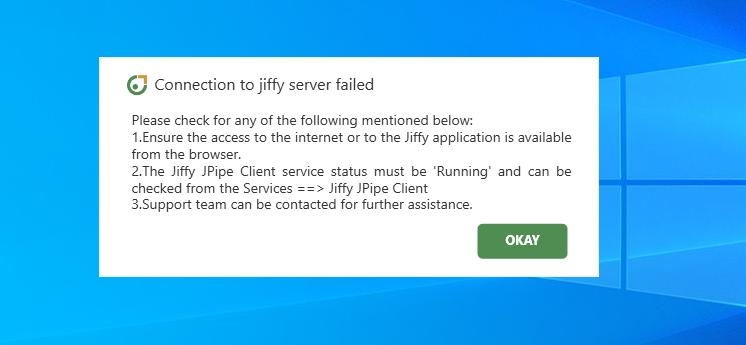 This error occurs when Jiffy Server you are connecting to is down, Jiffy services are not running, or some firewall/antivirus is blocking Jiffy services.
This error occurs when Jiffy Server you are connecting to is down, Jiffy services are not running, or some firewall/antivirus is blocking Jiffy services.

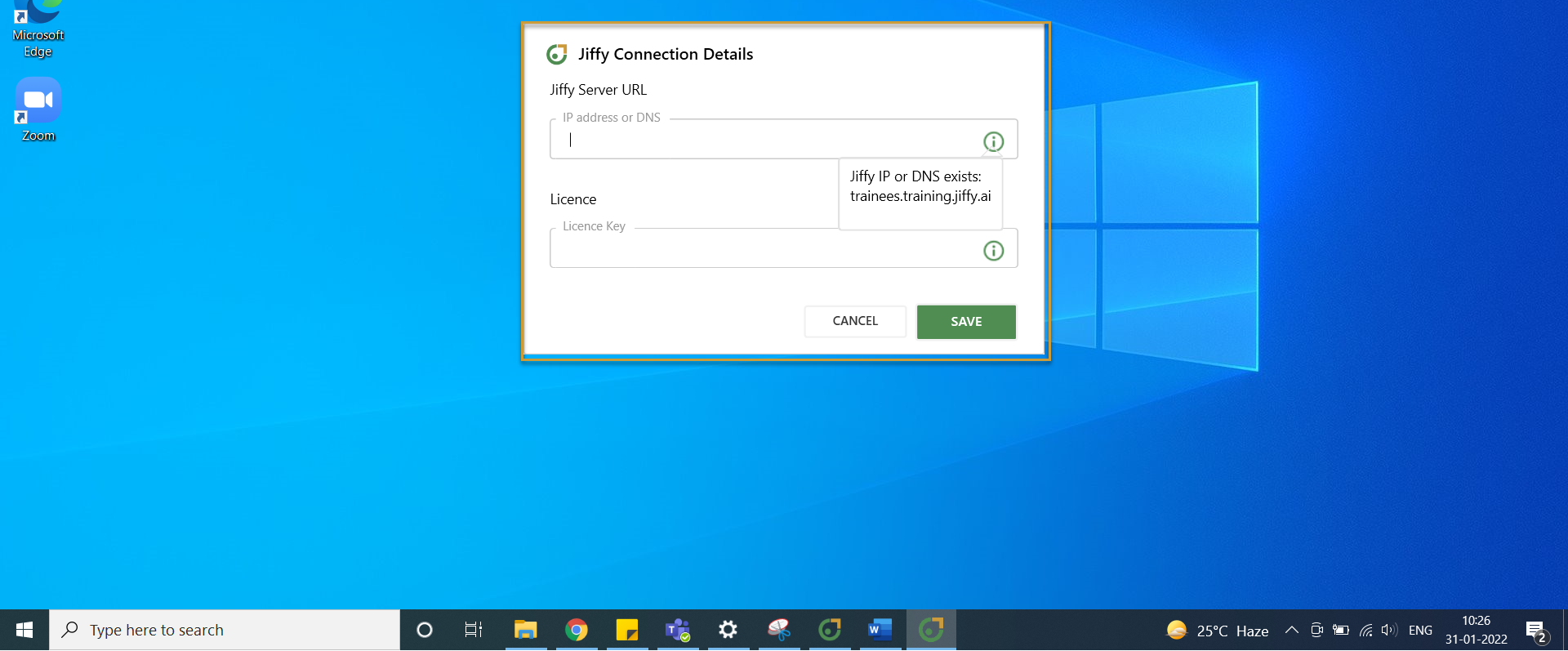

It is recommended not to restart Jiffy System Manager and Jiffy JPipe Client services in multi-bot machines, as it can impact other bots which are in use.
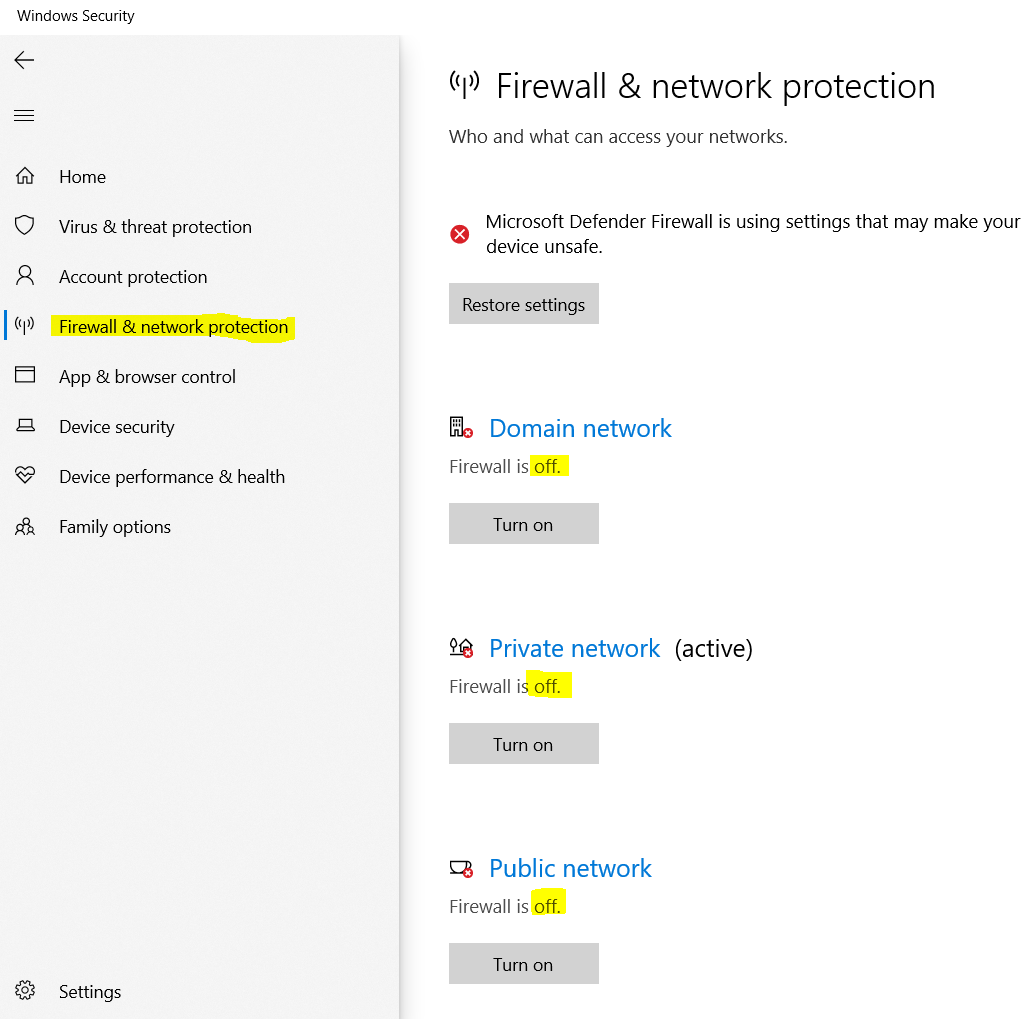 In addition to Firewalls, check if there is any Antivirus enabled on the machine. Check for other antivirus software installed on the machine and de-activate the same.
In addition to Firewalls, check if there is any Antivirus enabled on the machine. Check for other antivirus software installed on the machine and de-activate the same.
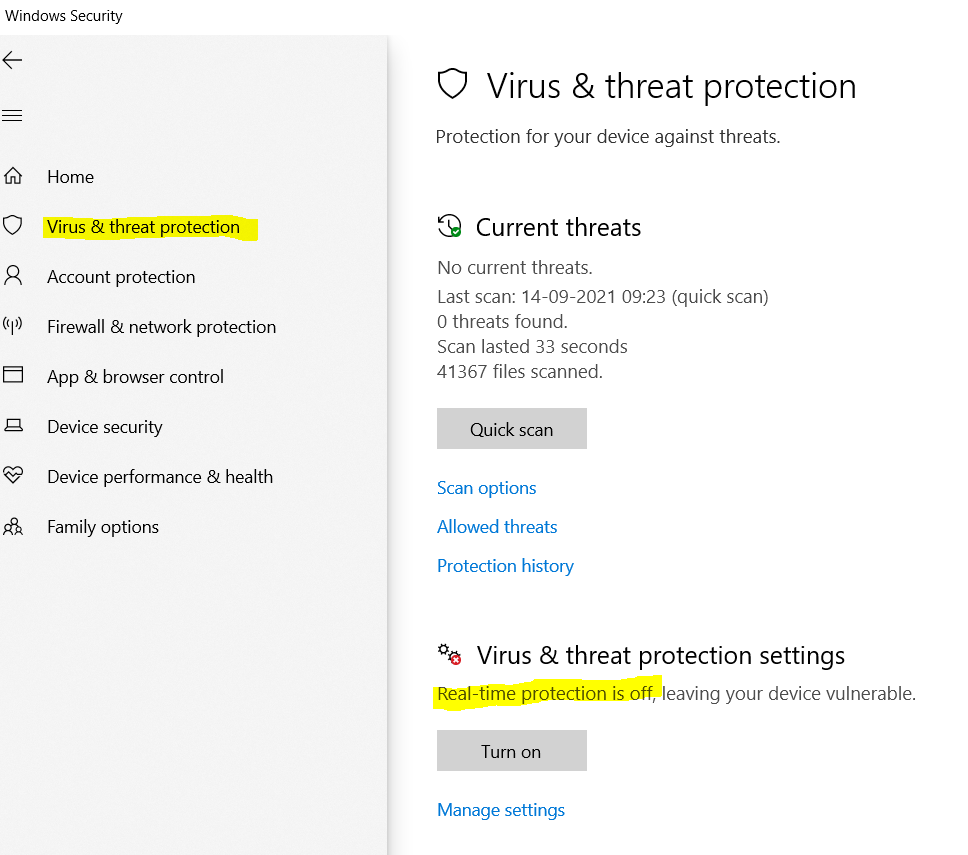 Restart the Bot.
Restart the Bot.I am trying to install Jiffy Client. I do have admin rights but when I run the diagnostic test, I get that it failed for Permissions for Admin and Connectors.
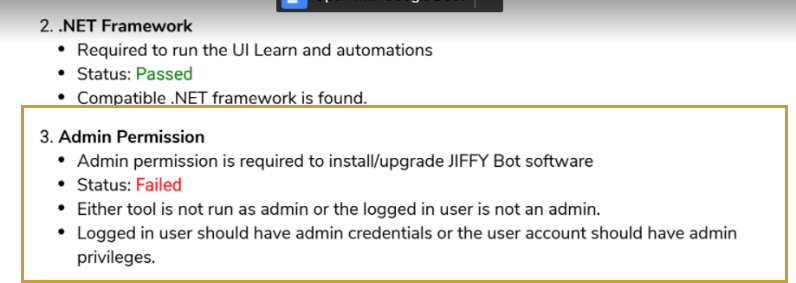
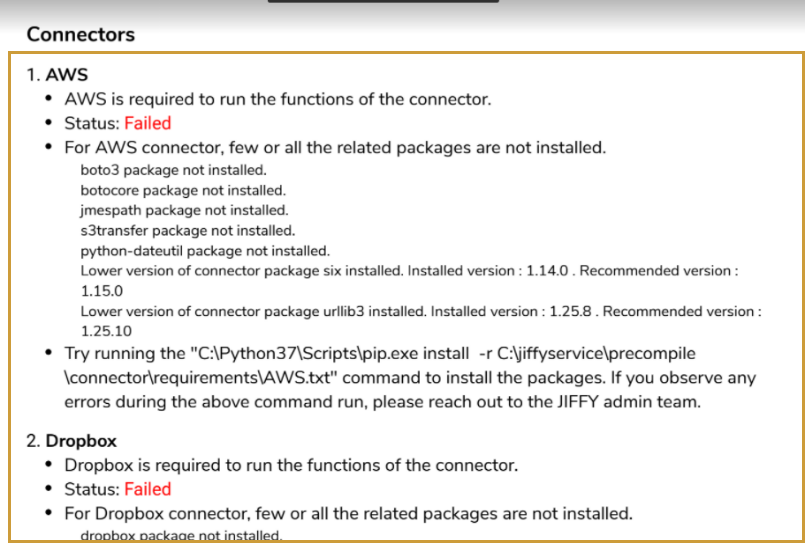 This occurs when Jiffy Client installer and Diagnostic Report is not run as an Administrator.
This occurs when Jiffy Client installer and Diagnostic Report is not run as an Administrator.
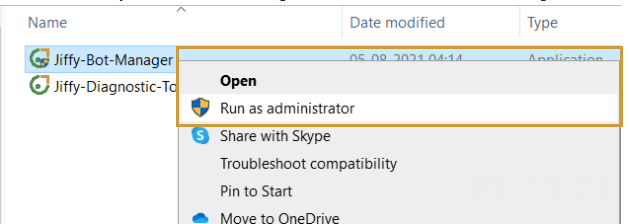 If not using Connectors, you can ignore the Failed Status for Connectors.
In case you would be using Connectors, install the required packages. Click here to know more.
If not using Connectors, you can ignore the Failed Status for Connectors.
In case you would be using Connectors, install the required packages. Click here to know more.
I get “Requested machine is not registered with Jiffy” message when I start the Bot, as in the following screenshot.
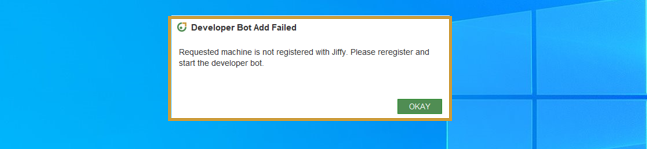 Register your machine and restart the Bot.
Register your machine and restart the Bot.
I am unable to start the Execution bots from Jiffy Bot Console.
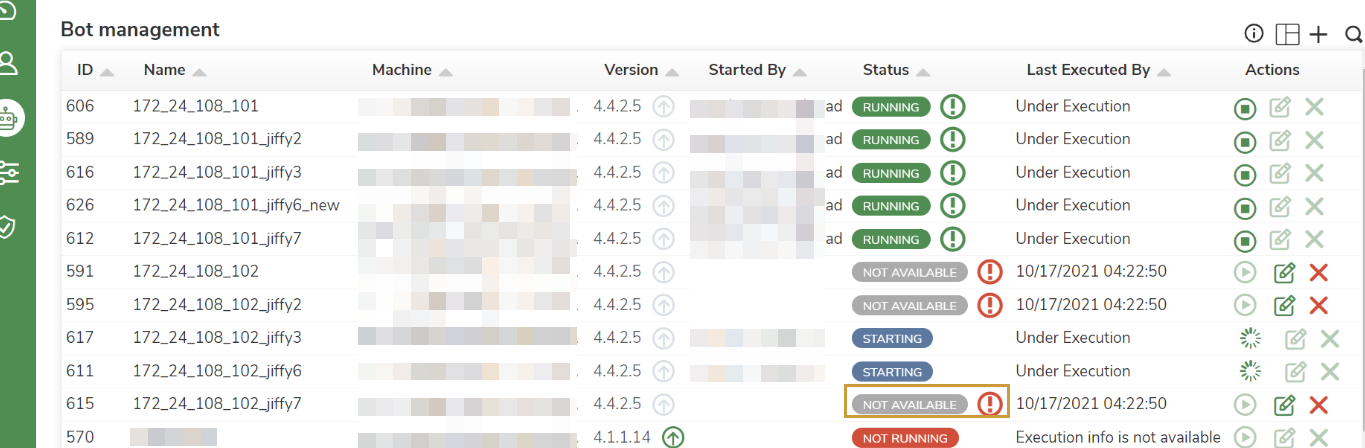 If the execution bot is not starting,
If the execution bot is not starting,
Make sure that you have logged in to the remote machine with the same user which was used while creating the execution Bot.
When starting the execution bot, error “User-Level service is down. Please check the BOT Machine” is displayed. How can I get this issue resolved?
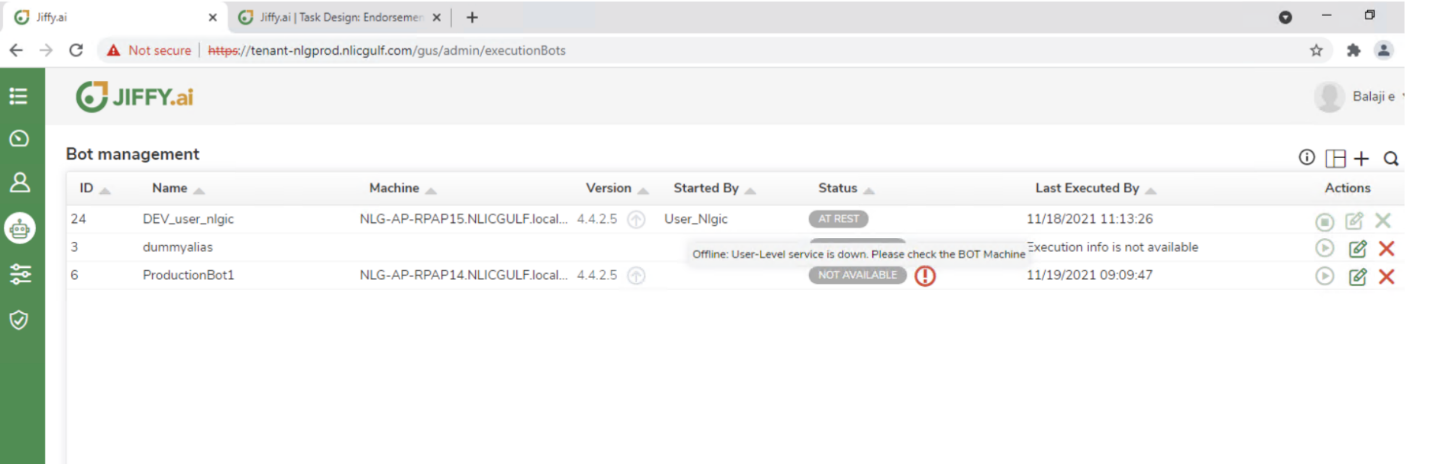
.png) Edit icon in the Bot management.
Edit icon in the Bot management.
Am unable to start the execution Bot. The status is Not Running and the error “Please check if the Jiffy system manager is running on the machine” is displayed. How can I start the execution bot?
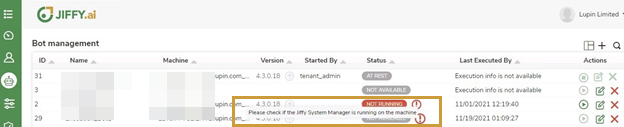 This issue is seen when the bot user doesn’t have admin privileges or the Jiffy System Manager is down.
This issue is seen when the bot user doesn’t have admin privileges or the Jiffy System Manager is down.